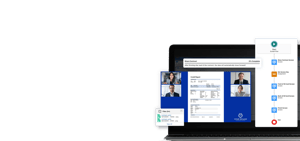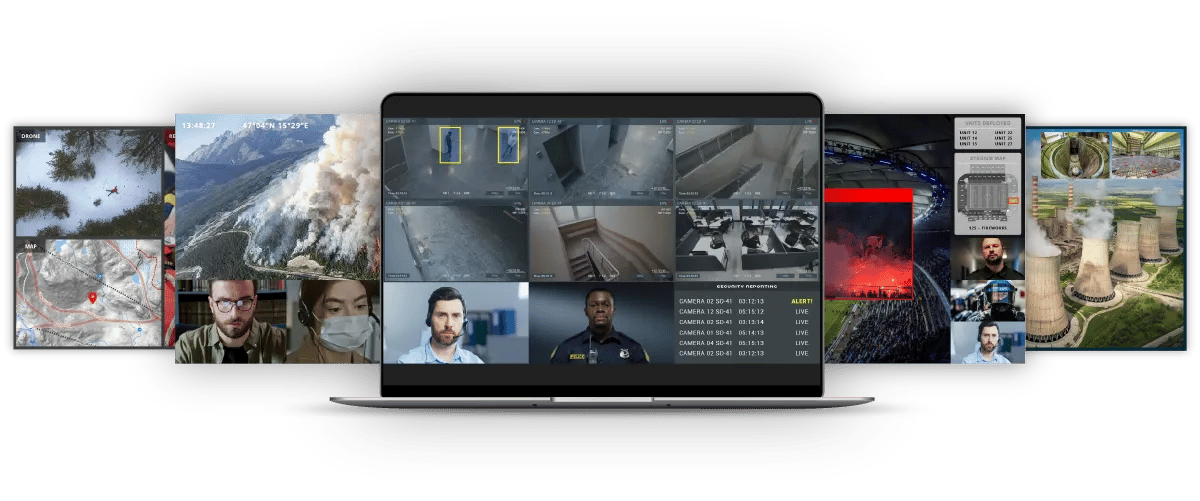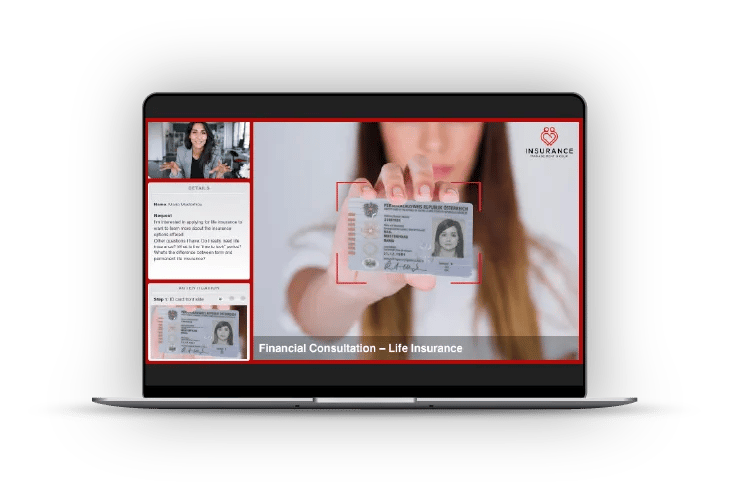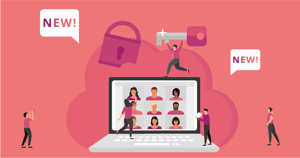End a meeting for all participants
The end meeting for all feature allows you to choose between exiting a meeting room and ending the meeting for everyone.
Why did we implement this change? Think about a scenario where you have lots of external participants in the conference. The meeting is over, and you leave, but your clients continue to speak. There are a few cases in which we could imagine this being a problem. A real estate agent, for example, would probably not want his clients to stay and talk after the meeting ends. Many users prefer to end the meeting and kick out everyone from the meeting in a subtle way.
You're wondering who can end the meeting for all participants? Anyone with an eyeson license will be able to do so when they click on exit. Guests will not be able to end the meeting for everyone. Since we only distinguish between eyeson users and guests, all members can end the meeting. Why? Because we have a hierarchical approach to our video meetings. Unlike most of our competitors, we do not have roles, which means that everyone can use the same features. Out of transparency reasons, however, users will be notified about the person who ended the meeting.
Lock your eyeson meeting
Lots of you have requested the lock meeting feature. While you have been able to lock the room until now, you can now also lock a meeting. This feature allows you to lock your ongoing meeting and ensure that no unwanted guests will join in on your private conversation. Imagine you are in a meeting with a client and want to discuss the call with your teammate after the client meeting has ended. By locking the room, you prevent your client from coming back in and eavesdropping on your conversation.
During a board meeting or any other meeting where sensitive information is shared, you will also want to lock the room. Once you know that everyone is in the meeting room, lock it, and you can be assured that no one will be able to enter from now on. The lock room feature prevents more attendees from entering, even if they are members of the room.
Is there a way for users to join my video meeting without me noticing? Generally speaking, no. You will always be notified when someone enters the room. But imagine you are sharing your screen and meanwhile someone enters the room. You will not want to go back and check who it is. Locking the room will allow you to ease your mind.
Will I be able to re-enter a locked meeting?
But what happened if someone leaves the locked room? That person can still come back, even if the room is locked. However, no one who wasn't there when the meeting was locked will be able to join.
Good to know: If you find yourself in a locked room and want to add someone new, you can opt to end the meeting for everyone. This way, you can close a meeting and start a new unlocked meeting from the same room.
New to eyeson? Make sure to visit our tutorial site with detailed explanations. For more info on locking a room, please visit our help center article . If you want to know how to end the meeting for everyone, make sure to read this.