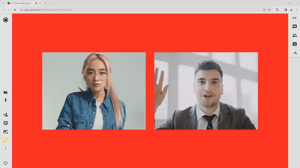
How to Set a Custom Background Color on Eyeson Video Call
Want to add a personal touch to your virtual meetings? Now you can spice up your meeting video background color with just a few lines of code. This option is only available for the Eyeson API users.
No Background Color for Ordinary Calls
Normal calls with a custom layout cannot have a background color:

And mostly look like this:
Get Started with Your API Key
But if you start a call with your API Key you have the option. The option is only available on the meeting start request, see API room reference.

The response looks like this and contains the background color set and used in the meeting. It can not be changed during the meeting.

Get the Access Key and Set the Layout
Here’s how you set the layout:

This script sends a POST request to the Eyeson API to customize the layout of a meeting room, including parameters such as the layout type, whether to display participant names, and the arrangement of video feeds within the room.
The Result
After executing the provided script, the meeting room's background color will be updated to the specified hex value. Participants joining the meeting will now experience the new background color:

For more details, refer to our Tech blog article about background customization.
Stay in the Loop
Got a question or have any ideas for the next articles? Let us know on GitHub. Subscribe to our Tech Blog for more interesting articles.