
New Feature Alert: Snapshot Presentation
eyeson has now improved capabilities for remote control and troubleshooting. Our new snapshot presentation feature is a handy tool to help visualize problems that are hard to express with words and resolve problems remotely.
Why does anyone need this feature?
Imagine your client is having technical problems with an appliance and support is quickly needed. Setting up an appointment with a technician could take days as would ordering a replacement piece and setting another appointment for installing it. eyeson brings a quick and intuitive way to help providing fast technical assistance that can save a lot of money.
Instead of sending pictures multiple times and waiting for a response or getting into the car or plane to solve the problem, it is now possible to take a snapshot and to instantly present it to the technician who is offering live support on video - you can also draw or write on the image to make sure everything is understood.
Everything needed is in your smartphone. Just get into the same eyeson room, change to the front-facing camera and point it directly towards the appliance. Present the problem to the agent and receive visual instructions to troubleshoot effectively.
How do you get access to live tech support?
Just click the eyeson link, enter a name and tap on Join meeting now. Once you check your camera and microphone tap Join again.
It's that easy - now you are in the virtual meeting room with the technical support agent. Present your problems to the agent and receive visual instructions to troubleshoot effectively.
Now taking a snapshot in eyeson is easy, just click on "New Snapshot" in the right pane:
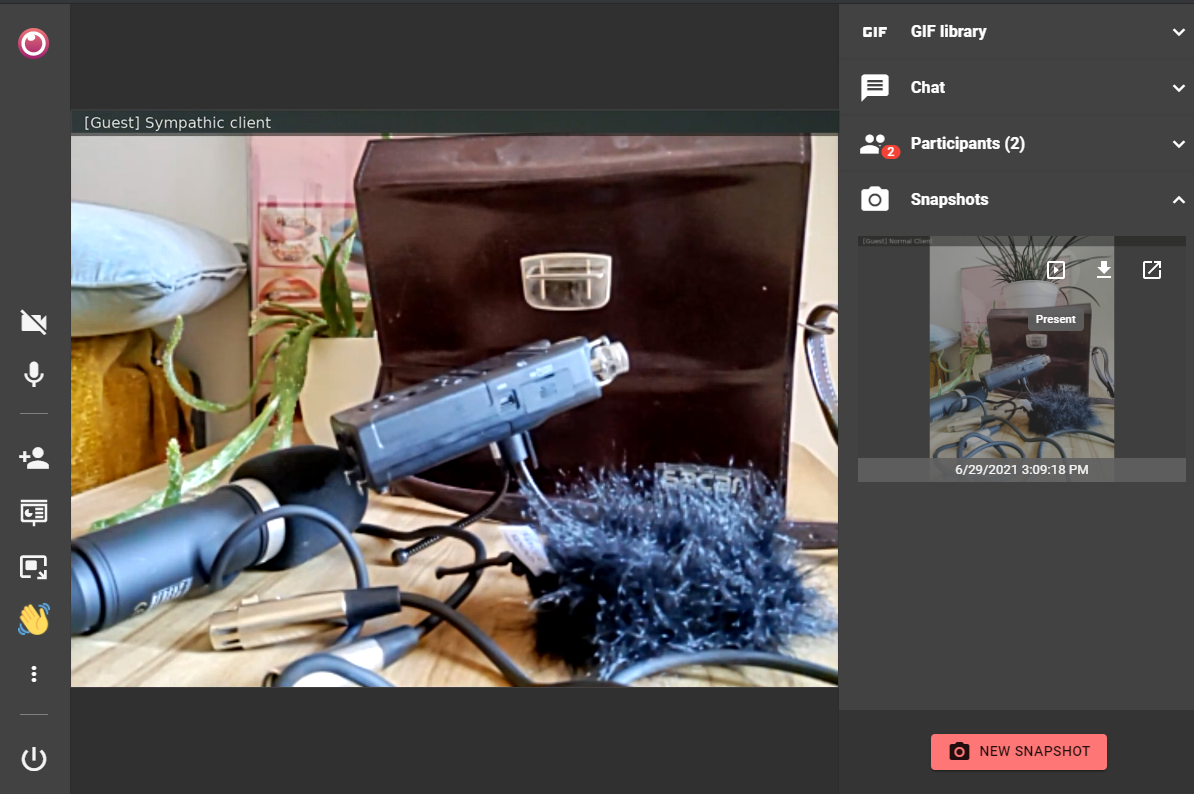
Now hover over the snapshot and you find the "present" button to open the snapshot in presentation mode. Now you can use the painting tools to make remarks.
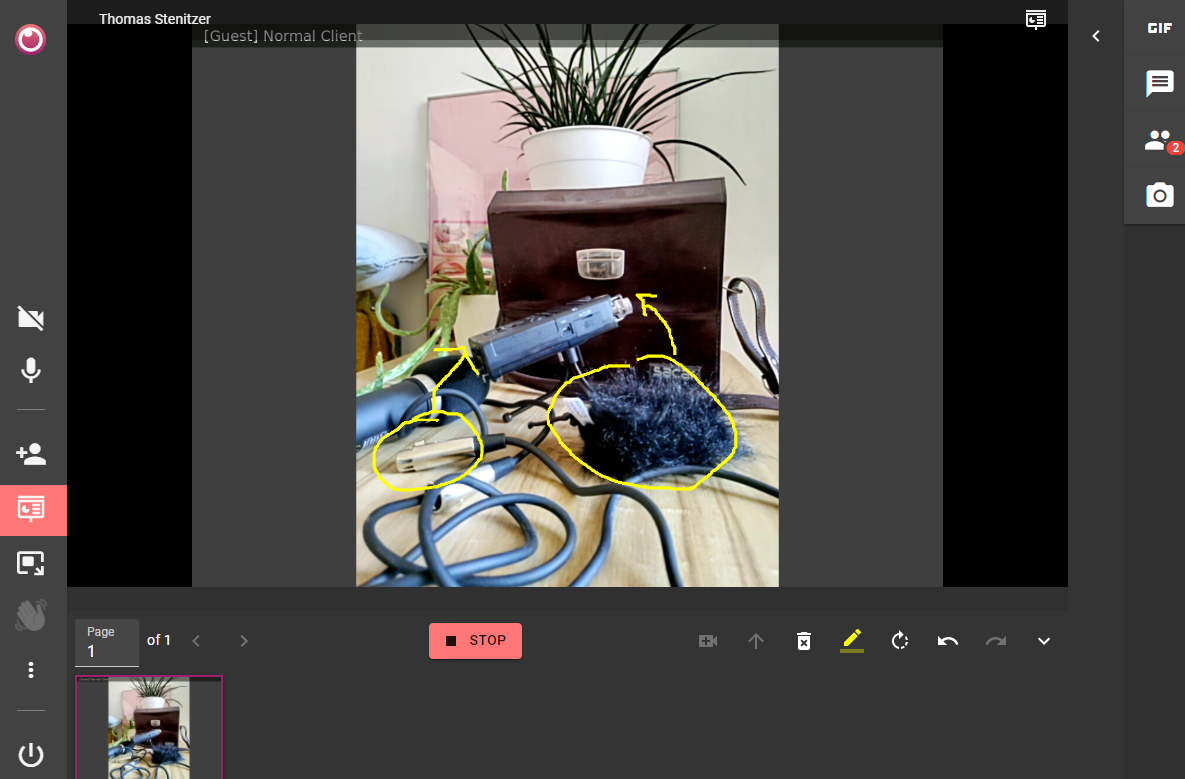
We're always happy to hear your feedback, so make sure to let us know what you think! For more detailed explanations on how to use this feature, make sure to visit our help center.