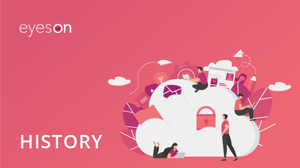
How to see your video meeting history
Have you already done your first video call and would like to know more about the eyeson meeting history of your room? Well, then you've come to the right place!
First, go to the room page in your account. On the upper right-hand side, click on the time wheel icon to access your eyeson meeting history. Here you can download all of the recordings and snapshots you did during your call. Also, you can see the number and the list of participants that joined during the video meeting, as well as the date, starting time, and duration. All the information that could be useful for you after you have finished your video call. Also, on the left-hand side, you can see a complete timeline of your entire eyeson meeting history. So whenever you want to see how long your meetings took or who participated, you can go back and get that information in your personal meeting room history.
Want to learn how to record or take a snapshot during a video meeting? Here is how.
Curious what eyeson can do for you? Check out our resource hub with help center articles and FAQ! Our Tutorial Page also contains other how-to videos to help you get started with eyeson like a Pro.