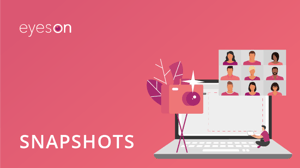
How to Record or Take a Snapshot During a Video Meeting
Have you heard about the eyeson recording and snapshot features? Want to learn how you can document your video calls, as well as find this information after your meetings? We'll show you how easy it is.
First off, if you want to rewatch the eyeson recording of your whole video meeting or just certain parts of it afterward, you can always do that with our recording feature. In the bottom-left corner, select "More Options." In this menu, you can choose the recording option and press start. Don't worry; we always notify all participants when someone starts to record. So everyone agrees to participate in the recorded video.
Secondly, you can always take snapshots of your video. On the right-hand side, in the drop-down panel, you will find a feature that allows you to do so. A little notification box will pop up whenever someone takes a snapshot. After that, all participants will be able to see the picture here. You can even take snapshots while somebody is presenting to save important information that is shared!
Lastly, you can find and download all recordings and snapshots in the meeting history of your room. What's more, you can also integrate Dropbox to your account and have recordings automatically saved in your Dropbox folder. Since only room members have access to history, this integration allows you to share your files with guests quickly.
Now it's your turn to try it out! If you face any problems along the way or would like to know more about eyeson, please visit our help center or check out our other tutorial videos.