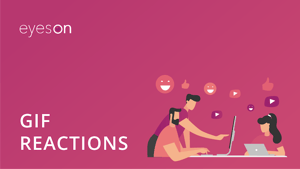
How to use GIF reactions or turn them off
Do you want to show a quick emotional reaction in a discussion? Then our GIF/video reaction feature might be a fun way of doing so.
During your video meeting, you can click the emoji icon on the upper right menu bar. It opens a reaction picker for different types of reactions and allows you to browse through GIPHY’s database. At eyeson, we love to play around with GIF reactions from time to time. Some of us even save our favorites to use again at a later time. Just press the little heart on the upper left side within the GIPHY and it will be saved under your favorites.
The random GIF selector.
If you are feeling lucky or just don’t want to scroll through the GIPHY selection, you can also click on an emoji at the bottom left. A randomly selected GIF will be played depending on your chosen emoji.
While some people love this feature and think it’s a great ice breaker during stiff meetings, others think they are just distracting. You can disable GIFs in your room settings. Select a room and click on the Settings button in the upper right corner of the window. Now you can select or deselect certain settings for that specific room. Here you’ll be able to deselect GIF reactions. Make sure to hit the “apply” button once you’re done.
I hope you’ll enjoy the GIF features as much as we do. If you have any further questions, make sure to watch our other tutorials or leave us a comment below.