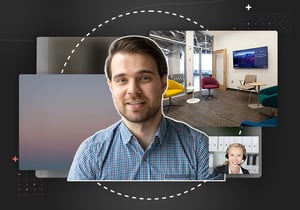
How To Provide Virtual Backgrounds In Your Meetings
A much-loved feature in video meetings is blurring or replacing your background. This feature, Virtual Background, is part of the Eyeson UI. The options are “blur” and “strong blur,” backgrounds provided by Eyeson, or a custom image via API provided by you.
Here’s how you can provide a virtual background with our default UI and even in your own custom UI.
Note: this is a client-side functionality.
API with default UI, aka Eyeson GUI
If you’re using Eyeson’s default UI, by default the virtual background is turned off, you need to enable this feature when you start the meeting (see API Reference). There are 3 new related options:
options[custom_fields][virtual_background] = true # default false
options[custom_fields][virtual_background_allow_guest] = true # default false
options[custom_fields][virtual_background_image] = "https://example.com/image.png" # adds a "Custom image"
Virtual background with your own UI
If you want your own UI, you need to follow the next steps.
This feature is based on TensorFlow Lite, therefore, make sure to include the needed tflite files in your project. They have to be located in a public vendor/tflite/ folder with the following structure:
vendor/tflite/
|-- tflite.js
|-- tflite.wasm
|-- tflite-simd.js
|-- tflite-simd.wasm
|-- models/
| |-- selfie_segmentation_landscape.tfliteThe TFLite Scripts and TFLite Model are available on Jitsi Meet GitHub Repository and Google Mediapipe GitHub Repository.
Make sure to check for support in the current browser.
import { FeatureDetector } from 'eyeson';
const virtualBackgroundSupport = FeatureDetector.canVirtualBackground();
Background types
Available types are off, blur:8, blur:16, and image:<url>.
Setting the type off will simply disable the virtual background.
The number after blur: is the blur radius in pixels. A higher number does increase the blur effect. Unfortunately, blur is not supported in every browser. (Hint: On caniuse.com you can find a full browser support list).
To check for blur support in the current browser, we provide a helper function.
import { FeatureDetector } from 'eyeson';
const virtualBackgroundBlurSupport = FeatureDetector.canvasBlurSupport();The image type allows setting an absolute or relative URL to an image file.
"image:https://images.another-domain.com/images/background.png""image:images/vbg/image-1.png"
You can set any static image as background, best results with a ratio of 4:3, and will be scaled to cover the full background.
Set or change a background type
The following example shows how to set a background type. When it is set to off, the virtual background is disabled.
Keep in mind that the DeviceManager will only preview and update the options. To actually use it in the meeting, read the next part “meeting usage".
import { DeviceManager } from 'eyeson';
const deviceManager = new DeviceManager();
document.querySelector('#dropdown-background-type').value = DeviceManager.getStoredVirtualBackgroundType();
document.querySelector('#dropdown-background-type').addEventListener('change', event => {
const type = event.target.value;
deviceManager.setVirtualBackgroundType(type);
});
Meeting usage
In order to actually use the virtual background in the meeting, you have to set another parameter.
eyeson.start(, { audio: true, video: true, virtualBackground: true });
let virtualBackgroundActive = true;
function toggleVirtualBackground() {
virtualBackgroundActive = !virtualBackgroundActive;
eyeson.send({ type: 'start_stream', audio: true, video: true, virtualBackground: virtualBackgroundActive });
}
Temporary pause and resume
In some cases, it might be necessary to disable the running virtual background quickly. For example, if you want to show a document, the algorithm would detect this as the person’s background, and so it would become transparent.
let suspendVirtualBackground = false;
function suspendVirtualBackground() {
suspendVirtualBackground = !suspendVirtualBackground;
const state = suspendVirtualBackground ? 'suspend' : 'resume';
eyeson.send({ type: 'suspend_virtual_background', state });
}